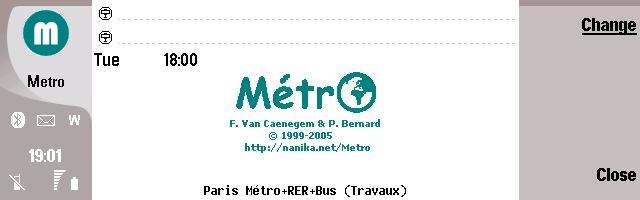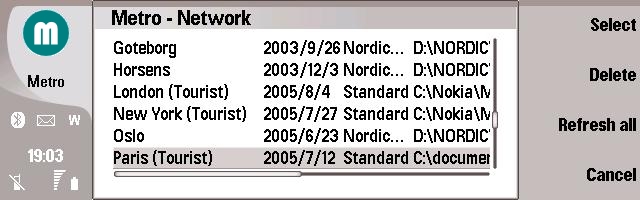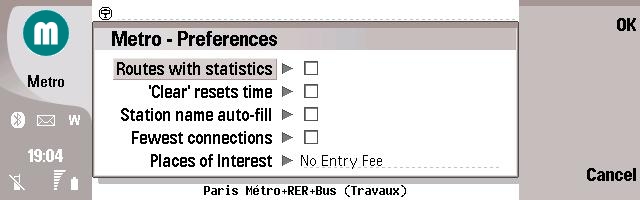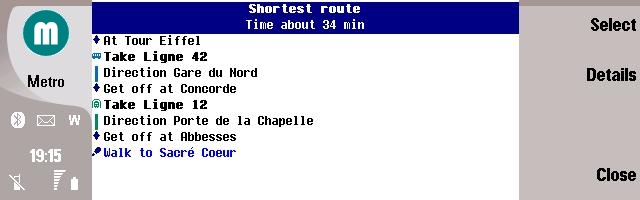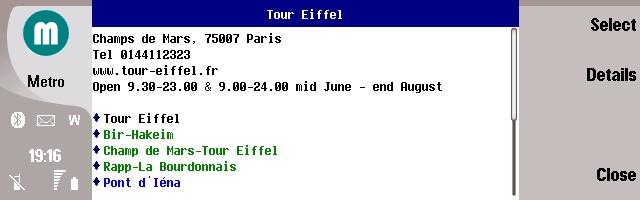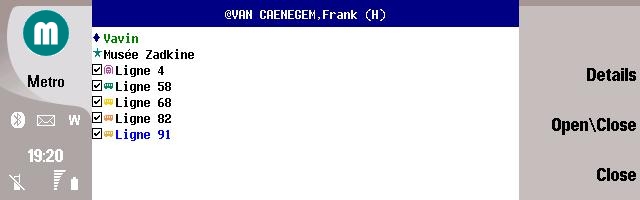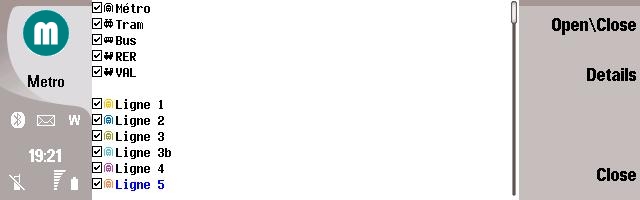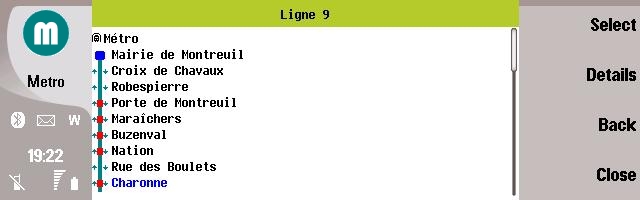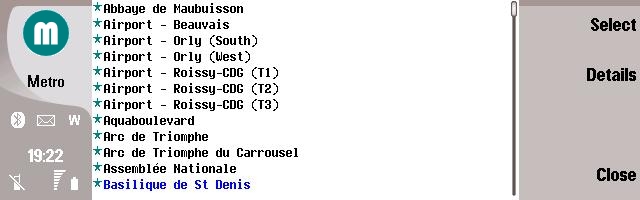|
(Nokia 9300, 9300i, 9500) |
|
Download the latest version, and read before the file ReadMe
in the zip file.
You can use any of the city files from the original distribution, just copy the files to \Metro. |
|||||
|
|
|||||
|
|
|||||
|
Start Screen
|
|||||
|
|
|||||
|
At the bottom you can see the full name of
the database and the following information |
|||||
|
Menu/Options/Subscribe to Metro's Mailing List |
Just send the subscription mail
to be advised of the next releases |
||||
|
Menu/Options/Send
us some comments |
If you want to send some comments about a network, or if you want to
thanks us !!! |
||||
|
Menu/Options/Network |
To open or manage your cities |
||||
|
Menu/Options/Preferences |
To change the behaviour, fonts, languages of Metro |
||||
|
Menu/Options/Calendar |
Launch the Calendar, with the last computed route. You just have to
paste in your appointment note. |
||||
|
Menu/Options/Contacts |
Launch the Contacts, with the Metro syntax for the last station in the clipboard. You just have to paste in your contact note. |
||||
|
Menu/Options/About Metro |
Information about Metro, the authors and the translators |
||||
|
Menu/Metro/Go |
Compute the route |
||||
|
Menu/Metro/Back |
Compute the back route |
||||
|
Menu/Metro/Details |
Detail of the current station |
||||
|
Menu/Metro/Reset |
To clear the departure, arrival field |
||||
|
Menu/Metro/Lines |
To manage the lines of the city |
||||
|
Menu/Metro/Sites |
To manage the sites of the city |
||||
|
Menu/Metro/Contacts |
To manage the contacts of the city |
||||
|
Menu/Metro/Time |
To change the day & time for the computation |
||||
|
Menu/Metro/About |
Information about the city |
||||
|
Menu/Metro/Quit |
Exit the application |
||||
|
|
|||||
|
|
|||||
|
|
|||||
|
Select a city
|
|||||
|
|
|||||
|
You can see the names of the databases, the last update dates, the
languages, and the full pathnames. |
|||||
|
Ok or Fire Options/Select |
Validate and load the selected city |
||||
|
Options/Cancel |
Cancel |
||||
|
Options/Refresh |
Update the selected database throw HTTP |
||||
|
Options/Refresh All |
Update all databases throw HTTP |
||||
|
Options/Delete |
Delete the selected database |
||||
|
If you see TOO OLD in the database
line, you cannot load this database, and you will have to delete it. |
|||||
|
|
|||||
|
|
|||||
|
Preferences
|
|
||||
|
|
|||||
|
Routes with statistics |
Include the total number of stations and connections in the
calculation results |
||||
|
'Clear' resets time |
If you want the "Clear" button to automatically set the
travel time to the current day and hour |
||||
|
Station name auto-fill |
The program will fill the "from" or "to" field
with the first match after you have entered 3 letters, otherwise the program
will filter the list |
||||
|
Fewest connections |
If you prefer to see the route with fewest connections first in the
results |
||||
|
Places of interest |
If your text is found in the description of a place of interest, this
place will be displayed in red |
|
|||
|
Ok or Fire |
Validate and apply the modifications |
||||
|
Cancel |
Cancel the modifications |
||||
|
|
|||||
|
|
|||||
|
|
|||||
|
Compute route
|
|
||||
|
|
|||||
|
Depending on your preferences, you will see first the fewest
connections or the shortest route. |
|||||
|
|
Places of interest |
||||
|
|
Places of interest that
matches your string in the preferences |
||||
|
|
Station |
||||
|
|
Direction |
||||
|
|
Line |
||||
|
|
You have to walk |
||||
|
|
Contacts address |
||||
|
You can enter several
stations separated by ; in your "from"
or "to" field |
|||||
|
Options/Copy |
Copy the last computed route in the clipboard. |
|
|||
|
|
|
|
|||
|
|
|||||
|
|
|
||||
|
|
|
||||
|
|
|
||||
|
Contacts List |
|||||
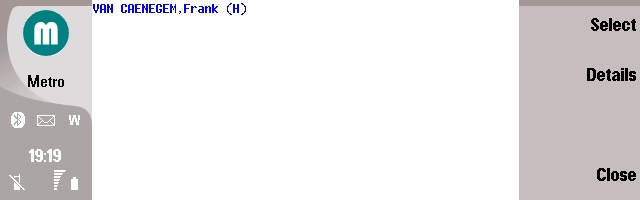 |
|||||
|
In your Contact Note, enter |
|||||
|
<METRO TYPE="HOME" CITY=" |
|||||
|
TYPE can be HOME, BUSINESS or OTHER |
|||||
|
|
|
||||
|
You can sort & resize the columns, just click on it. You will see only
the contacts of your currently loaded city. |
|||||
|
Type of the entry |
B for business |
||||
|
Last name/Company |
If there is no Last name, display the Company Name |
||||
|
First name |
First name |
||||
|
Station |
Stations of your contacts separated by commas |
||||
|
|
|||||
|
|
|||||
|
|
|||||
|
Detail of a place of interest
|
|
||||
|
|
|||||
|
|
|
||||
|
|
Full information of place of interest. |
||||
|
|
Station close to this
places of interest.Tap
Options/Select or Fire select the station.Tap Options/Details
to get the details of the station. |
||||
|
|
Places of interest.Tap
Options/Select
or Fire select the place.Tap Options/Details to get the details of
the place. |
||||
|
|
Places of interest that matches your string in the preferences.Tap Options/Select
or Fire select the place.Tap
Options/Details to get the details of the place. |
||||
|
|
Line connected to this place of interest, rejected by user. Tap on Options/Open/Close
to reuse it. |
||||
|
|
Line connected to this place of interest. Tap on Options/Open/Close
to reject it. Tap on Options/Details or Fire get the detail of the
line. |
||||
|
|
Line connected to this place of interest, closed at this day and time |
||||
|
|
|||||
|
|
|||||
|
|
|||||
|
Detail of a contact
|
|
||||
|
|
|||||
|
|
|
||||
|
|
Address of the contact, business, other or home depending of you
contact type. |
||||
|
|
Station close to this contact.Tap Options/Select to select the station.Tap Options/Details
to get the details of the station. |
||||
|
|
Places of interest close to this contact.Tap Options/Select
to select the place.Tap
Options/Details to get the details of the place. |
||||
|
|
Places of interest that matches your string in the preferences |
||||
|
|
Line connected to this contact of interest, rejected by user. Tap on Options/Close/Open
to reuse it. Tap on Options/Details to get the detail of the line. |
||||
|
|
Line connected to this contact. Tap on Options/Open/Close to
reject it. Tap on Options/Details to get the detail of the line. |
||||
|
|
Line connected to this contact, closed at this day and time |
||||
|
Lines List
|
|||||
|
|
|||||
|
Line rejected by user. Tap on Menu/Close/Open to reuse it. Tap on Menu/Details or Action to get the detail of the line. | |||||
|
Line opened at this time. Tap on Menu/Close/Open to reject it. Tap on Menu/Details or Action to get the detail of the line. | |||||
|
Line closed at this day and time. | |||||
|
|
|||||
|
|
|||||
| Detail of a line
|
|
||||
|
|
|||||
|
-Tap Menu/Select or Action to select the station | |||||
|
-Tap Menu/Details to get the details of the station | |||||
| -First or last station of a line or branch, without connections | |||||
|
-First or last station of a line or branch, with connections | |||||
|
-Stop, without connections. | |||||
|
-Stop, without connections. | |||||
|
|
-Stop, with
connections. | ||||
|
-One way stop, with
connections. | |||||
|
|
|||||
|
|
|||||
|
Places of interest
|
|||||
|
|
|||||
|
Tap Menu/Select or Action to select this place of interest | |||||
|
Tap Menu/Details to get the Detail of a place of interest | |||||
|
Places of interest | |||||
|
Places of interest that matches your string in the preferences (only in Tourist version cities) | |||||
|
|
|||||