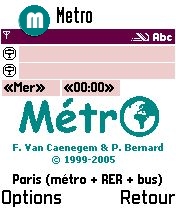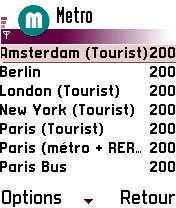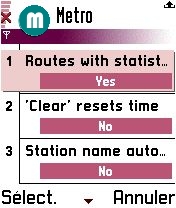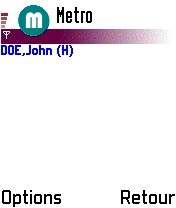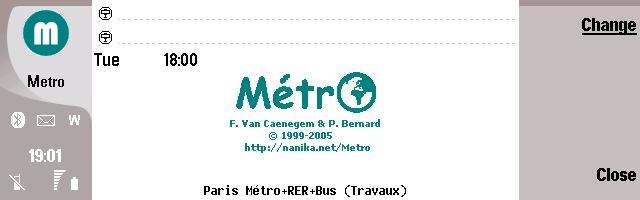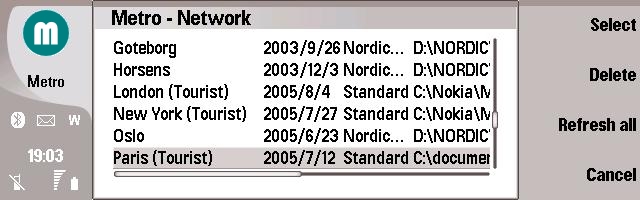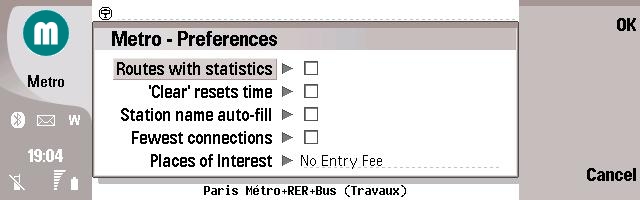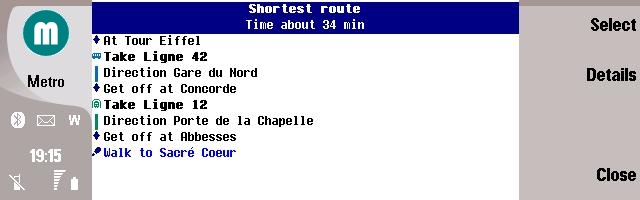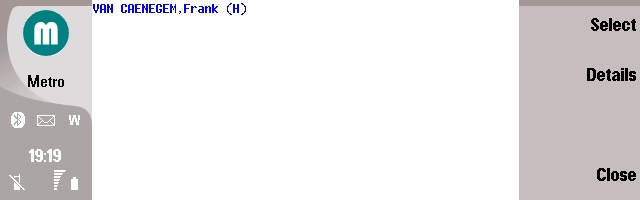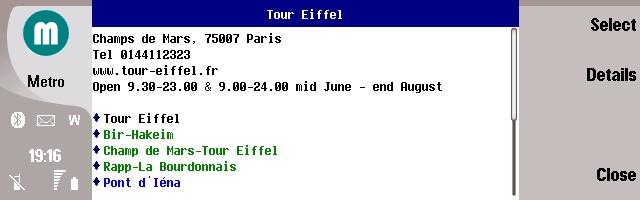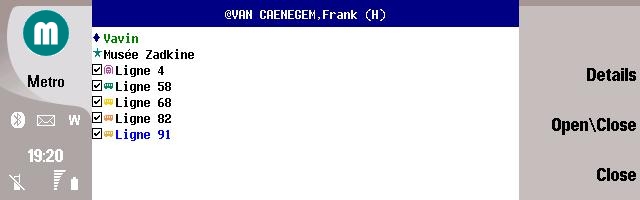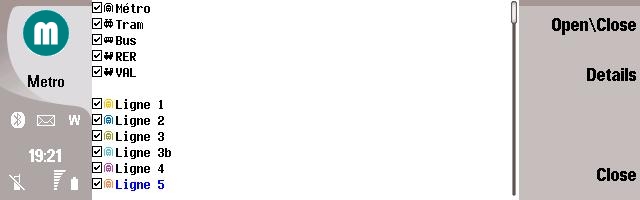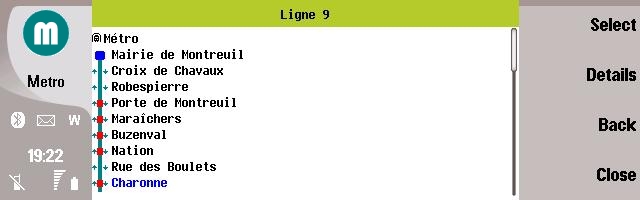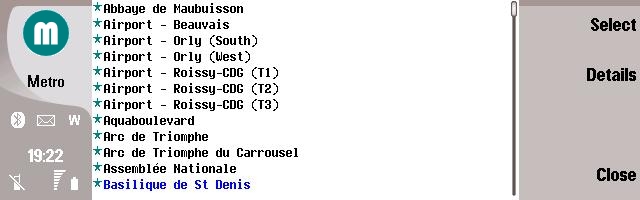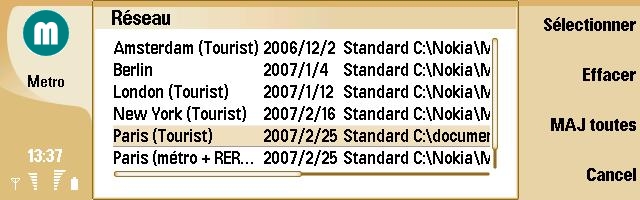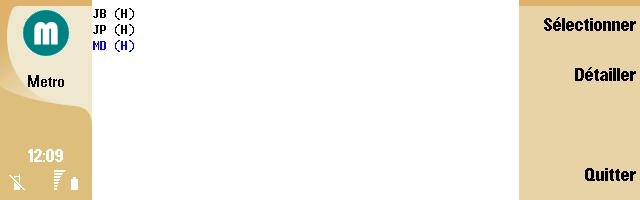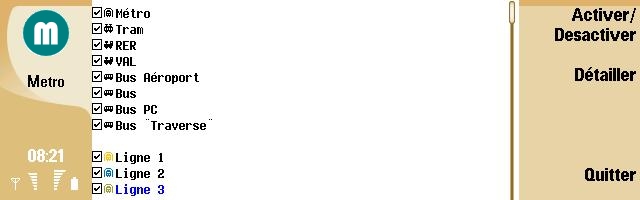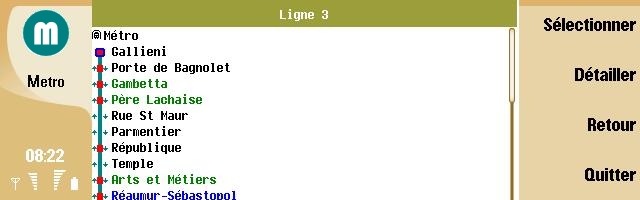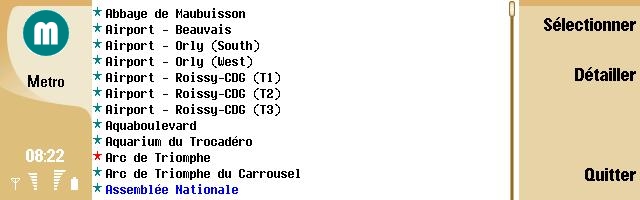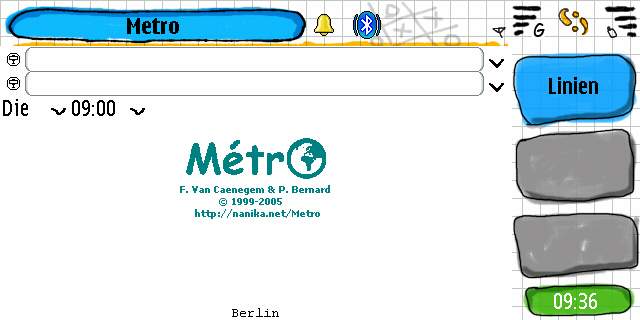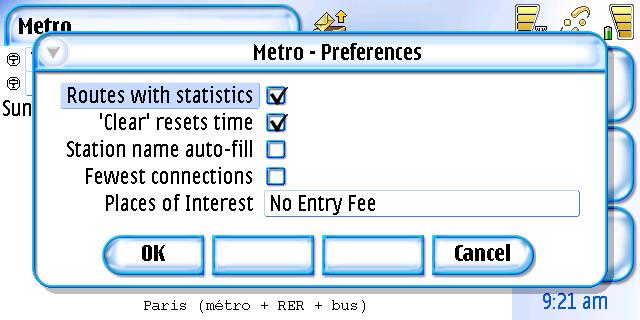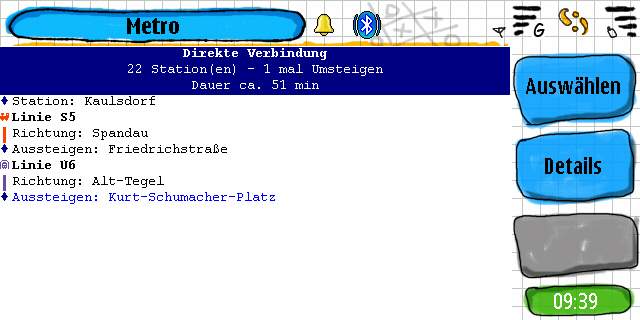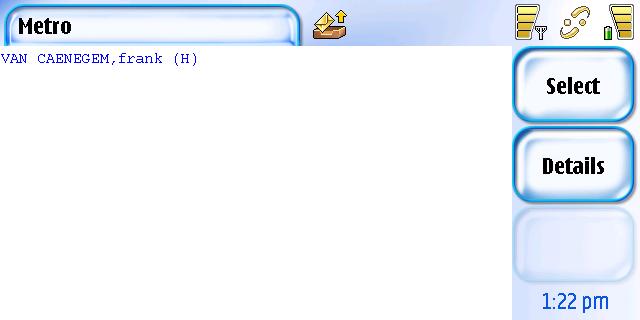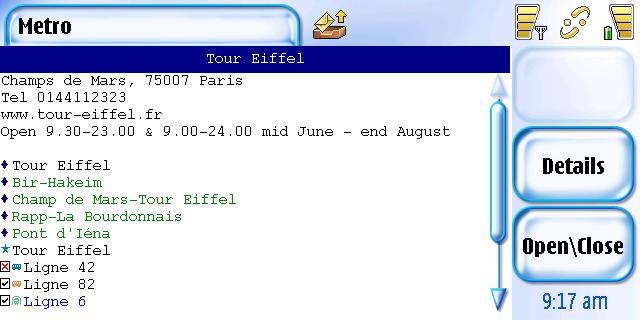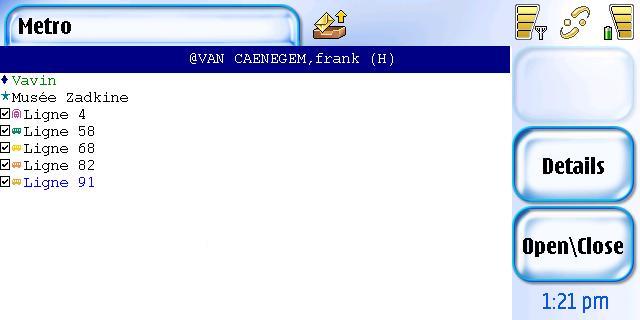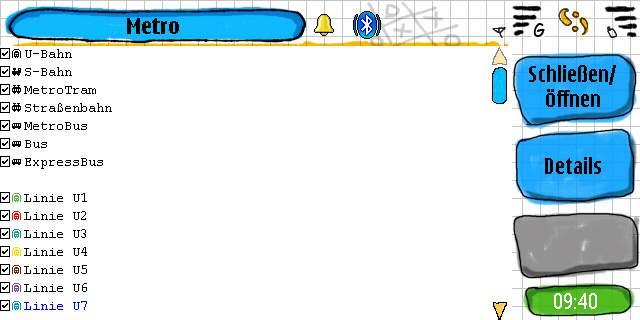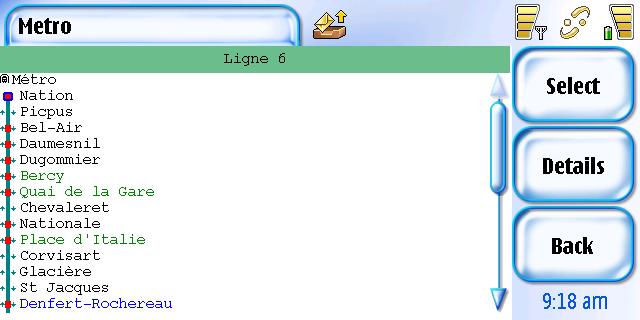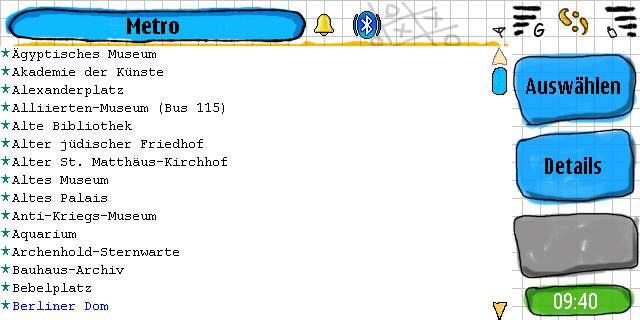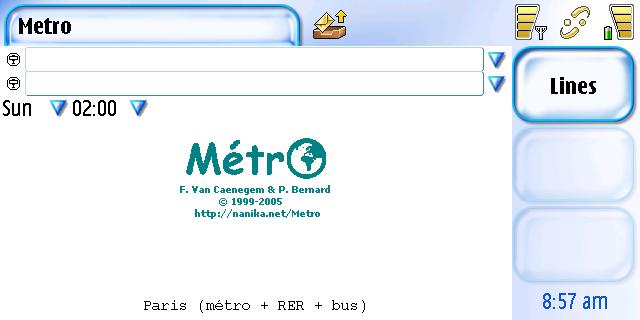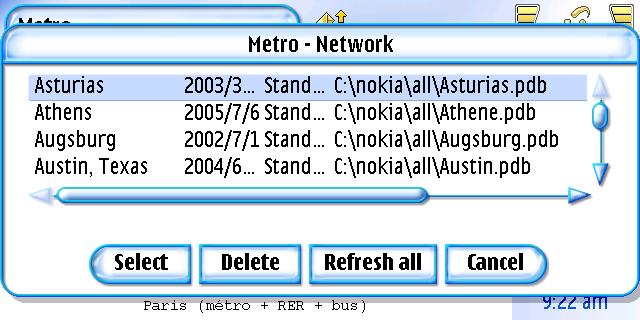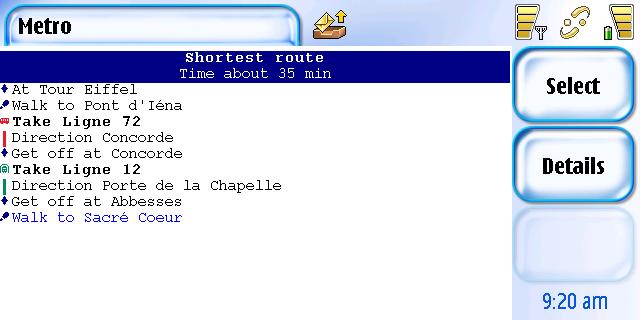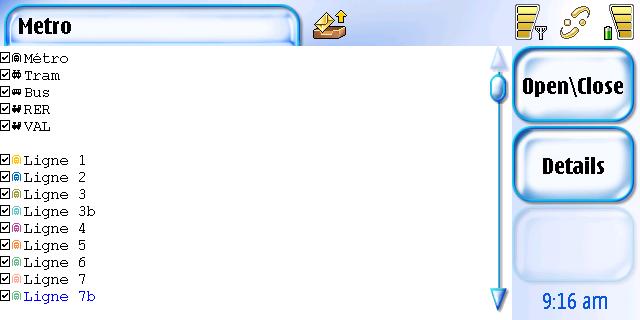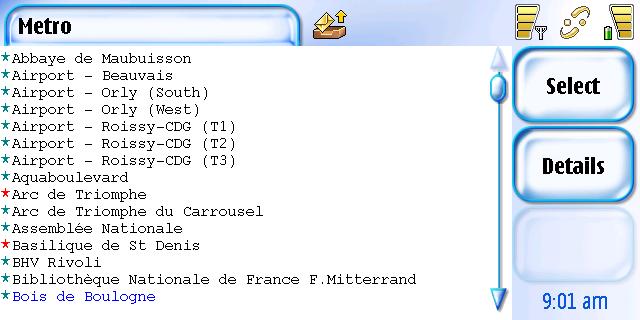|
Métro Description |
|
Télecharger la dernière version pour S60, et lisez le fichier ReadMe contenu dans le fichier zip. |
|
||||
|
|
|
|
|
||
|
|
|
|
|
||
|
Ecran de démarrage |
|
|
|
||
|
En bas de l'écran vous pouvez voir le nom complet de la ville. |
|||||
|
Options/Options/Souscrire à la lettre d'Info |
Envoyez le courrier d'abonnement à la liste de diffusion pour être informé des nouvelles versions |
||||
|
Options/Options/Envoyez nous un commentaire |
Si vous voulez nous envoyer quelques commentaires au sujet d'un réseau, ou si vous voulez nous remercier!!! |
||||
|
Options/Options/Réseaux |
Pour ouvrir ou gérer les villes |
||||
|
Options/Options/Préférences |
Pour changer le comportement, les polices, les langues de Metro |
||||
|
Options/Options/Calendrier |
Lance le Calendrier, avec le dernier itinéraire calculé dans le presse papier. Vous avez juste à le copier dans la note de votre rendez-vous. |
|
|
|
|
|
Options/Options/Contacts |
Lance les Contacts avec dans le presse papier, la station au format <Metro>xxxx</Metro> |
|
|
|
|
|
Options/Options/A propos de Metro |
Information sur Metro, ses auteurs et les traducteurs |
|
|
|
|
|
Options/Aller |
Calculer le trajet |
|
|
|
|
|
Options/Retour |
Calculer le trajet retour |
|
|
|
|
|
Options/Détails |
Informations sur la station |
|
|
|
|
|
Options/Reset |
Réinitialisation des saisies |
|
|
|
|
|
Options/Lines |
Liste des lignes |
|
|
|
|
|
Options/Sites |
Liste des Points d'intérêts |
|
|
|
|
|
Options/Contacts |
Liste des contacts |
|
|
|
|
|
Options/XXXX |
nformations sur la ville |
|
|
|
|
|
Options/Quitter |
Quitter l'application |
|
|
|
|
|
|
|
|
|
||
|
|
|
|
|||
|
|
|
|
|
||
|
|
|
|
|
||
|
Choisissez une ville |
|
|
|
||
|
|
|
||||
|
Vous pouvez voir les noms des bases de données, des dernières dates de mise à jour, et les noms de fichiers. |
|||||
|
Ok ou Fire Options/Sélectionner |
Charger la ville sélectionnée |
||||
|
Options/Retour |
|
||||
|
Options/Détails |
|
||||
|
Options/MAJ |
Mettre à jour de la base de données sélectionnée |
||||
|
Options/MAJ Toutes |
Mettre à jour toutes les bases de données |
||||
|
Options/Effacer |
Supprimer la base de données sélectionnée |
||||
|
Si vous voyez TOO OLD dans la ligne de base de données, vous ne pouvez pas charger cette base de données, et vous devrez la supprimer. |
|
|
|
||
|
|
|
|
|||
|
|
|
|
|
||
|
|
|
|
|
||
|
Préférences |
|
|
|
||
|
|
|||||
|
Trajet avec statistiques |
Affiche le nombre total de stations et de correspondances de chaque trajet calculé |
||||
|
'RAZ' réinitialize l'heure |
Si vous souhaitez que le bouton "Reset" positionne automatiquement la période de trajet au jour et à l'heure courants |
||||
|
Minimum de correspondances |
Si vous souhaitez que le trajet avec le minimum de correspondance apparaisse en tête; dans le cas contraire, c'est le trajet le plus court qui est présenté en premier |
||||
|
Points d'Intérêts |
Si votre texte est trouvé dans la description d'un endroit d'intérêt, cet endroit sera affiché en rouge |
|
|
|
|
|
Ok ou Action |
Valider les modifications |
|
|
|
|
|
Annuler |
Annuler les modifications |
|
|
|
|
|
|
|
|
|
||
|
|
|
|
|||
|
|
|
|
|
||
|
|
|
|
|
||
|
Itinéraires |
|
|
|
||
|
|
|||||
|
Selon vos préférences, vous verrez d'abord le trajet avec le minimum de correspondances ou le trajet le plus court. |
|||||
|
|
Point
d'intérêts |
||||
|
|
Point
d'intérêts that
matches your string in the preferences |
||||
|
|
Station |
||||
|
|
Direction |
||||
|
|
Ligne -Sélectionnez Options/Activer/Desactiver
pour rejetter la ligne et recalculer le trajet. |
||||
|
|
Vous
devez marcher |
||||
|
|
Contact |
||||
|
Vous pouvez saisir plusieurs stations séparées par des ; dans les champs de départ et d'arrivée |
|||||
|
Options/Copier |
Copier le dernier itinéraire dans le presse-papier. |
|
|
|
|
|
|
|
|
|
|
|
|
|
|
|
|
||
|
|
|
|
|||
|
|
|
|
|
||
|
|
|
|
|
||
|
|
|
|
|
||
|
Liste des Contacts |
|
|
|
||
|
Dans la note de votre contact, entrez |
|||||
|
<METRO TYPE="HOME" CITY=" |
|||||
|
La
valeur de TYPE peut être HOME, BUSINESS ou OTHER |
|||||
|
|
|
||||
|
Les contacts de votre ville seront
filtrés. |
|||||
|
Type de contact |
B pour
Professionnelle |
||||
|
Options/Sélectionner ou Action |
Sélectionne ce contact |
||||
|
Options/Détailler |
Informations sur le contact |
||||
|
Retour |
Retour à l'écran principal |
||||
|
|
|
|
|
||
|
|
|
|
|||
|
|
|
|
|
||
|
|
|
|
|
||
|
Détail d'un Point d'Intérêts |
|
|
|
||
|
|
|
||||
|
|
|
||||
|
|
Information
détaillée sur ce point d'intérêt. |
||||
|
|
Station proche de ce contact. Sélectionnez Options/Select pour sélectionner cette station. Sélectionnez Options/Détailler ou Action pour obtenir le détail de cette station. |
||||
|
|
Point d'intérêts proche de ce contact. Sélectionnez Options/Sélectionner pour sélectionner ce point. Sélectionnez Options/Détailler ou Action pour obtenir le détail de ce point. |
||||
|
|
Point d'intérêts correspondant à votre texte dans l'écran de préférences (uniquement dans les villes avec des informations touristiques) proche de ce contact. Sélectionnez Options/Sélectionner pour sélectionner ce point. Sélectionnez Options/Détailler ou Action pour obtenir le détail de ce point. |
||||
|
|
Ligne desservant ce contact, rejetée par l'utilisateur. Sélectionnez Options/Activer/Desactiver pour réutiliser la ligne. Sélectionnez Options/Détailler ou Action pour obtenir le détail de la ligne. |
||||
|
|
Ligne desservant ce contact. Sélectionnez Options/Activer/Desactiver pour réutiliser la ligne. Sélectionnez Options/Détailler ou Action pour obtenir le détail de la ligne. |
||||
|
|
Ligne desservant ce contact, fermée à ce jour et à cette heure. |
||||
|
|
|
|
|
||
|
|
|
|
|||
|
|
|
|
|
||
|
|
|
|
|
||
|
Détail d'un Contact |
|
|
|
||
|
|
|
||||
|
|
|
||||
|
|
Adresse du contact relative au type de contact. |
||||
|
|
Station proche de ce contact. Sélectionnez Options/Select pour sélectionner cette station. Sélectionnez Options/Détailler ou Action pour obtenir le détail de cette station. |
||||
|
|
Point d'intérêts proche de ce contact. Sélectionnez Options/Sélectionner pour sélectionner ce point. Sélectionnez Options/Détailler ou Action pour obtenir le détail de ce point. |
||||
|
|
Point d'intérêts correspondant à votre texte dans l'écran de préférences (uniquement dans les villes avec des informations touristiques) proche de ce contact. Sélectionnez Options/Sélectionner pour sélectionner ce point. Sélectionnez Options/Détailler ou Action pour obtenir le détail de ce point. |
||||
|
|
Ligne desservant ce contact, rejetée par l'utilisateur. Sélectionnez Options/Activer/Desactiver pour réutiliser la ligne. Sélectionnez Options/Détailler ou Action pour obtenir le détail de la ligne. |
||||
|
|
Ligne desservant ce contact. Sélectionnez Options/Activer/Desactiver pour rejetter la ligne. Sélectionnez Options/Détailler ou Action pour obtenir le détail de la ligne. |
||||
|
|
Ligne desservant ce contact, fermée à ce jour et à cette heure. |
||||
|
|
|
|
|||
|
Liste des Lignes |
|
|
|
|||
|
|
Ligne rejetée par l'utilisateur. Sélectionnez Options/Activer/Desactiver pour la réutiliser. |
|||||
|
|
Line opened at this time. Tap on Options/Close/Open
to reject it. Tap on Options/Details or Action to get the
detail of the line. |
|||||
|
|
Ligne fermée à cette heure-ci. |
|||||
|
Détail d'une Ligne |
|
|
|
|
||
|
-Options/Sélectionner ou Action pour sélectionnner la station |
||||||
|
-Options/Détailler pour détailler la station |
||||||
|
|
|
-première ou dernière station
d'une ligne ou d'une branche, sans correspondances. |
||||
|
|
|
-première ou dernière station d'une ligne ou d'une branche, avec des correspondances. |
||||
|
|
-arrêt double sens, sans correspondances. |
|||||
|
|
|
-arrêt sens unique, sans correspondances. |
||||
|
|
-arrêt
double sens, sans correspondances. |
|||||
|
|
|
-arrêt sens unique, avec
correspondances. |
||||
|
Points d'Interêts |
|
|
|
|
||
|
Options/Sélectionner ou Action pour sélectionner ce point d'intérêts |
||||||
|
Options/Détailler pour détailler ce point d'intérêts |
||||||
|
|
Points d'intérêts |
|||||
|
|
Points d'intérêts correspondants à votre texte dans l'écran de préférences (uniquement dans les villes avec des informations touristiques) |
|||||